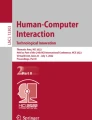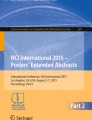Abstract
Smartwatches are a fast-expanding type of interactive device. They are wearable computers that can be dependent or independent of the user’s smartphone. At the moment, one of the problems of this kind of devices is that they do not offer a usable means of text entry. In this paper, we will first present the user-interface of our text entry method on smartwatches called UniWatch derived from the former UniGlyph method. The main advantage of UniWatch is to minimize the resources on the screen by using a minimal three-key ambiguous keypad. In this paper, we will detail the screen interface and the gesture commands. Then, we will present the results of the user evaluation of UniWatch.
You have full access to this open access chapter, Download conference paper PDF
Similar content being viewed by others
Keywords
1 Introduction
Smartwatches are wrist wearable computers which provide time like traditional watches, but offer other uses. At present, there are two types of smartwatches, the companion smatwatches that are connected via Bluetooth to the smartphone and the standalone smartwatches, which are smartphone-independent. The first type is a kind of accessory that gives access to some functionalities of the smartphone. For example, the user can directly answer or make calls from his/her wrist, receive a message notification, take a snapshot or a short video… The second type is more often a sport watch that includes activity tracker features and usually a GPS unit.
All of these smartwatches are characterized by the presence of a tiny screen, no physical keyboard and few buttons. If it is not so difficult to display notifications on this kind of screens, it is much more difficult for the user to produce information. With the current smartwatches in the market, text entry is impossible or very difficult and troublesome due to their 1 to 2-inch screens.
In fact, the user really does not have any other option than using the vocal assistant built-in application to communicate (S Voice on Android, Siri on IOS). The problem is that voice communication is not always possible or appropriate to the context of user interaction: voice is problematic in noisy environments and raises privacy issues in public spaces [15]. Voice communication is provided mainly because there is currently no effective virtual keyboard on smartwatches.
The lack of usable text entry keyboard is probably a key reason for the current failure of wearable devices like smart glasses (i.e. Google Glass). From our point of view, text entry should be present on all mobile or wearable devices [7]. The mass adoption of smartwatches is strongly conditioned by the possibility to enter short text with a smartwatch. That is why text entry on smartwatch is a major research challenge.
In this paper, we present a text entry method for smartwatches called UniWatch derived from the former method UniGlyph, we detail the user-interface and describe the user evaluation.
2 Related Works
For the last three years, different text input methods for smartwatches have been proposed.
Few text entry methods are on the market for smartwatches, e.g. Fleksy [4], Minuum, Swype [17]. These three methods are based on a full QWERTY keyboard. Keys are so tiny that the finger touch does not hit the only desired key, the entry is disambiguated by lexical predictive algorithms. Predictive technologies are not perfect and are not suitable in typing abbreviations, acronyms, proper nouns… Due to the fat finger problem, it seems that a static QWERTY keyboard is not the right solution for smartwatches.
ZoomBoard [10] is one of the first methods based on a zooming user-interface (ZUI) paradigm. It provides a full QWERTY keyboard. The tiny keys around the finger press are iteratively enlarged, the user refines the finger position in order to point to the desired key, once this key is reached, zooming stops and the key is typed upon pressing.
Dunlop et al. [3] propose to divide the watch screen into seven zones, six big ambiguous keys, three at the top of the screen and three at the bottom and a center zone for the input entry field. OpenAdaptxt [8] is used for entry disambiguation and swipe gestures allow to change modes (alphabetical/numerical, lower/upper case, punctuation…), complete a word or enter a space.
DragKeys [2] is a circular keyboard composed of 8 ambiguous keys arranged around the text cursor. At most five letters are assigned to each key. To enter a letter, a first dragging gesture is made toward the key associated with the desired letter and a second dragging gesture in order to move the letter on the text cursor line.
The analog keyboard project [1] explores direct handwriting on the small touch screen.
Another approach is to use IR proximity sensors to capture gestures performed above the device, for example Gesture Watch [5] and HoverFlow [6]. This approach has the advantage of reducing screen occlusion, but needs specific mechanisms, it does not provide tactile feedback, and is not very discrete.
3 Source of UniWatch
UniWatch is an adaptation for smartwatches of UniGlyph [14]. It is not possible to summarize in this paper our former research in text entry [11–13]. For details, refer to the original articles.
In summary, UniGlyph is based on the structure of Latin characters composed by a specific sequence of primitive shapes (curve, stroke, loop…).
The set of primitive shapes is reduced to only 3 symbols: (1) diagonal stroke, (2) curve and (3) horizontal or vertical line. Each primitive shape is dedicated to one key of the keypad called respectively diagonal-shape key, loop-shape key and straight-shape key (Fig. 1).
Each letter of the English alphabet is represented by only one primitive shape according to the shape of the uppercase letter. In order to recall the coded key, the user needs to follow a very simple rule (Fig. 1):
-
if the capital letter contains a diagonal stroke, then click on the diagonal-shape key (1);
-
otherwise, if it contains a loop or a curving stroke, then click on the loop-shape key (2);
-
otherwise, click on the straight-shape key (3).
As there are many more characters than primitives, each primitive corresponds to a set of letters. The expected word is deduced by a linguistic predictor like for all the ambiguous keyboards (T9®, SureType®, iTap®…).
The UniGlyph keypad contains three shape keys and one command key used to switch the different input modes and to select the expected word.
4 User-Interface of UniWatch
Form Factor Problem.
Smartwatches have much smaller touchscreens than PDAs or smartphones. For example, by comparing an Apple Watch (model 1.65’’) to a iPhone 6, the screen is 8 times smaller; comparing an Apple Watch (model 1.5’’) to a iPhone 6 Plus, the screen is 15 times smaller.
Clearly, the fat finger problem on touch screens becomes a big fat finger problem on smartwatches!
We understand that QWERTY-like keyboard and even reduced, but not-too-reduced keyboards are not well suited to text entry on smartwatches.
According to Hick-Hyman’s law, the more the keyboard will be reduced, the more key selection will be fast. According to Fitts’ law, the more the keyboard will be reduced, the more keys will be big and the more keypress will be fast.
Our research challenge is to design a strongly reduced keyboard in order to deal with the fat finger problem.
Therefore, it can be argued that an adaptation of UniGlyph that uses only 3 shape keys is a pragmatic response to the problem of text entry on tiny connected objects like smartwatches.
Design Approaches.
We have proposed different approaches for entering text on the smartwatch screen with UniWatch [14]. In this paper we consider only the more direct adaptation based on key presses, more precisely button taps on the soft keypad.
Other adaptations based on flick gesture and direct finger drawing have been developed. The evaluation has shown that the keypress approach is preferable because it implies a better feedback (the coded letters are recalled on the keys), it is easier to use (compared to the flick gesture approach), and it is quicker and more reliable (compared to the finger drawing approach) [14].
The UniWatch prototype has been implemented on a Sony Smartwatch.
Screen Layout.
As shown on Fig. 2, the keypress approach of UniWatch uses only three keys, the original command-key of UniGlyph is replaced by touch-based gestures for controlling the whole entry process. The three keys are placed on the lower side of the screen. The user interaction is limited to single taps on these keys (3 soft buttons). Due to the size of the keys the risk of error is very low.
The whole entry window consists of two main zones: at the top, the display area and, at the bottom, the entry area. The display area includes always two lines. Depending of the entry mode, the entry area consists of a 3-key keypad or a 6-key keypad (Fig. 3). Note that the three shape keys occupied the quarter of the screen, the complete entry window with the text line and the prediction line nearly occupies the three quarter of the screen.
The 3-key keypad is the minimum keyboard that contains, on one line, the diagonal-shape key, the loop-shape key and the straight-shape key. It is important to note that each shape key displays the associated letters. The labels ‘A’, ‘K’, ‘M’, ‘N’, ‘R’, ‘V’, ‘W’, ‘X’, ‘Y’, ‘Z’ are displayed on the diagonal-shape key. The labels ‘B’, ‘C’, ‘D’, ‘G’, ‘O’, ‘P’, ‘Q’, ‘S’ are displayed on the loop-shape key. The labels ‘E’, ‘F’, ‘H’, ‘I’, ‘J’, ‘L’, ‘U’, ‘T’ are displayed on the straight-shape key. In this way, even if the user doesn’t know the UniWatch character map, he/she can easily enter text by reading on the keys. These labels are in fact knowledge in the world [9] that forms a good feedback for the user.
The 6-key keypad contains two lines. The bottom line, from left to right, consists of the key mode, the entry method key and the enter key. The upper line is the same than for the 3-key keypad. The key mode allows switching between the alphabetical mode, the numeric mode and the symbol mode. The entry method key allows switching between the UniWatch method and the built-in entry method. The enter key produces a new line in the text by button tapping.
As with all ambiguous keyboards, e.g. the method proposed by Dunlop [3] each key is ambiguous, a disambiguation engine gives the word prediction. The word prediction list is displayed on the bottom line of the display area (Fig. 4). The word prediction line consists of soft buttons. Each predicted word can be selected by tapping on it. Due to the efficiency of the word prediction algorithm, the desired word is more often placed at the beginning of the prediction line.
An Example of Text Entry.
The sentence “The quick brown fox jumps over the lazy dog” (“le vif renard brun saute par dessus le chien paresseux” in French) is a panagram or holoalphabetic sentence. It is usually used in text entry research. Consider the word “renard” (“fox” in English), it is entered by pressing successively on the keys ‘/’, ‘|’, ‘/’, ‘/’, ‘/’, ‘C’. Then the prediction line displays the words “verras”, “renard”, “vivras”… The user taps on the second word to enter “renard” in the text and a space character is automatically entered before the next word.
Figure 4 shows the 3-key keypad and the display area when the user wants to enter the word “monde” (“world” in English). The prediction line begins by the word “monde” and is followed by the word “ronde” (“round” in English).
Gesture Commands.
As explained earlier, button taps are used to select a letter or a word. In order to simplify the input interface, the number of buttons has been minimized. All the commands are made by gestures on the tactile screen. Flick gestures are used for a long time [18]. A flick gesture is a particularly fast way for entering a command, the gesture direction is significant but not the amplitude. The flick gestures can be executed from a starting point towards one side of the screen (top, bottom, left or right side).
Table 1 shows the commands performed by flick gestures.
It is important to note that processes that allow to speed up the entry, such as key-board shortcuts, access keys, hot keys are always appreciated by users. Flick gesture commands are a kind of shortcut that speed up the interaction. They allow to reduce the number of interaction and to increase the pace of interaction. They correspond to one of the 8 Golden Rules expressed by Shneiderman (“Enable Frequent Users to Use Shortcuts”) [16] and also one of the eight ISO-Standard 9241-110 Dialogue Principles (“Suitability for Individualization”).
5 User Evaluation
Corpus.
The corpus is composed of ten simple non-accentuated French sentences, 23 to 35 characters long. The number of characters is 250 (spaces excluded) and 302 (spaces included). The number of words is 62, the average of letters per word is 4.
This corpus is quite well-balanced of written French. The minimum threshold of occurrences for each letter is 3. It concerns letters ‘f’, ‘g’, ‘h’, ‘k’, ‘w’, ‘x’, ‘y’ and ‘z’. The frequency of the most frequent letter ‘e’ is 17 % (Table 2).
Participants.
Five master students (4 men and 1 woman) participated to a primary evaluation of UniWatch.
The principles of UniGlyph have been explained during 5 min. The subjects were seated at a table. The 10-sentence corpus was written on a sheet of paper located on the table. The subjects wore the watch on their wrist. They were allowed to try the method for two minutes before starting the evaluation.
Results.
The “input rate” or “typing speed” is measured in words per minute (WPM) or CPS (characters per second). In this experiment, the average input rate is 9.84 WPM (considering that the average word length in French is 5 characters) or 0.82 CPS. The maximum input speed is 13.78 WPM or 1.15 CPS obtained for the sentence “Les voyages forment la jeunesse”. The minimum input speed is 8.09 WPM or 0.67 CPS obtained for the sentence “Il a le nez rouge comme un clown”. Note that the minimum speed is obtained on the first sentence of the corpus.
The scanning time in the prediction list in order to select the desired word considerably increases the WPM. That is the case for the selection of the words “clown”, or “cowboy”. These words are put in the corpus to balance it, but are not very frequent in the real context of short sentences entered on a smartwatch. With more realistic sentences, the effective WPM should be more than 10 WPM. In case of a simple sentence where the desired words are at the beginning of the prediction list (in the first, second or third position), the entry speed should be around 15 WPM.
6 Conclusion
In this paper, we have presented one of the three user-interface approaches of UniWatch. We have chosen the approach based on keypresses because it is the most direct and efficient [14]. We have also presented the primary results of the evaluation. These results are encouraging because they are very close to the results obtained earlier on PDAs or smartphones. We can conclude that UniWatch is nearly also efficient on the very tiny screen of a smartwatch than UniGlyph on the small screen of a personal assistant [12].
In conclusion, we can argue that text entry on smartwatches is not impossible and even not more difficult than on the other small-screen interactive devices.
References
The Analog Keyboard Project. Microsoft Research 2014. http://research.microsoft.com/en-us/um/redmond/projects/analogkeyboard
Cho, H., Kim, M., Seo, K.: A text techniquefor wrist-worn watches with tiny touchscreens. In: Proceedings of ACM UIST 2014, pp. 79–80. ACM Press, Honolulu, HI, USA (2014)
Dunlop, M., Komninos, A., Durga, N.: Towards high quality text entry on smartwatches. In: Proceedings of ACM CHI 2014, pp. 2365–2370. ACM Press, Totonto, ON, Canada (2014)
Fleksy keyboard. www.fleksy.com
Kim, J., He, J., Lyons, K., Starner, T.: The Gesture Watch: awireless contact-free gesture based wrist interface. In: Proceedings of 6th International Semantic Web Conference ISWC 2007, pp. 11–13. Busan, Korea (2007)
Kratz, S., Rohs, M.: Hoverflow: exploring around-device interaction with IR distance sensors. In: Proceedings of MobileHCI 2009, pp. 1–4. ACM Press, Bonn, Germany (2009)
MacKenzie, S., Tanaka-Ishii, K.: Text Entry Systems: Mobility, Accessibility. Universality. Morgan Kaufmann Publishers, San Francisco (2007)
Minuum keyboard. www.minuum.com
Montaparti, S., Dona, P., Durga, N., Meo, R.D.: OpenAdaptxt: an open source enabling technology for high quality text entry. In: Proceedings of CHI Workshop on Designing and Evaluating Text Entry. ACM Press (2012)
Norman, D.: The Design of Everyday Things. Basic Books. MIT Press, London, New York (1988)
Oney, S., Harrison, C., Ogan, A., Wiese, J.: ZoomBoard: a diminutive QWERTY soft keyboard using iterative zooming for ultra-small devices. In: Proceedings of ACM CHI 2013, pp. 2799–2802. ACM Press. Paris, France (2013)
Poirier, F.: Glyph: a new stroke-alphabet for stylus-based or key-based text entry. In: Proceedings of HCI International 2005. Springer (2005)
Poirier, F., Belatar, M.: UniGlyph: only one keystroke per character on a 4-button minimal keypad for key-based text entry. In: Proceedings of HCI International 2007. Springer (2007)
Poirier, F.: Text entry methods for handheld devices or for AAC writing system. In: Proceedings of ACM CHI 2012. ACM Press. Austin, TX, USA (2012)
Poirier, F., Belatar, M.: UniWatch - some approaches derived from uniglyph to allow text input on tiny devices such as connected watches. In: Kurosu, M. (ed.) Human-Computer Interaction. LNCS, vol. 9170, pp. 554–562. Springer, Heidelberg (2015)
Sawhney, N., Schmandt, C.: Nomadicradio: speechand audio interaction for contextual messaging in nomadic environment. ACM Trans. Comput. Hum. Interact. 7(3), 353–383 (2000). ACM Press
Shneiderman, B., Plaisant, C.: Designing the user interface: Strategies for effective Human-Computer Interaction. Addison Wesley, Boston, MA (2004)
Swype keyboard. www.swype.com
Venolia, G., Neiberg, F.: T-Cube: a fast, self-disclosing pen-based alphabet. In: Proceedings of the SIGCHI Conference on Human Factors in Computing Systems - CHI 1994, pp. 265–270. ACM Press, Boston, MA, USA (1994)
Author information
Authors and Affiliations
Corresponding author
Editor information
Editors and Affiliations
Rights and permissions
Copyright information
© 2016 Springer International Publishing Switzerland
About this paper
Cite this paper
Poirier, F., Belatar, M. (2016). UniWatch: A Soft Keyboard for Text Entry on SmartWatches Using 3 Keys. In: Kurosu, M. (eds) Human-Computer Interaction. Interaction Platforms and Techniques. HCI 2016. Lecture Notes in Computer Science(), vol 9732. Springer, Cham. https://doi.org/10.1007/978-3-319-39516-6_33
Download citation
DOI: https://doi.org/10.1007/978-3-319-39516-6_33
Published:
Publisher Name: Springer, Cham
Print ISBN: 978-3-319-39515-9
Online ISBN: 978-3-319-39516-6
eBook Packages: Computer ScienceComputer Science (R0)