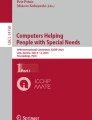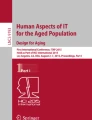Abstract
We developed a web-based experiment platform for psychological experiments and questionnaire surveys to evaluate accessibility, especially for elderly participant studies. Our proposing system is an accessible experiment platform for experimenters and participants, which has necessary and sufficient functions for studies to solve many open questions of aging society, especially for evaluating accessible design. This system has three advantages. (1) No programming knowledge is needed for users. This system makes surveys and experiments possible only by inputting essential values and words such as a sentence of question, a file name of image to present, a numerical value of presentation time. (2) The System requirements are less severe than other systems. The user can run experiments on a PC, tablet, or mobile, without installing any specific software. If the study does not require strict control of environmental conditions, elderly people can join the survey at home or anyplace. Moreover, this system enables studies for elderly people without a lot of costs, since it is web-based and does not need to have many licenses. (3) Our proposing system has essential functions for basic psychological experiments. It is compatible with personal information protection, confirmation of written consent, design of the task procedure (randomize, block, shuffle), input and response (e.g., free description, evaluation axis, selection, coordinates of mouse click, and response time). The proposing experiment platform is useable for the accessibility study to fill in the gap of digital divide, especially the studies of human computer interaction in aging society.
You have full access to this open access chapter, Download conference paper PDF
Similar content being viewed by others
Keywords
1 Introduction
There are usually three problems for studies in accessibility with elderly people. One is that elderly people’s answer and reaction are varying widely from individual to individual, in comparison with the most of the young adults’ experiments. A large number of participants are needed to see a distribution of findings’ average and individual differences among elderly people in the whole society [1, 2].
Second problem is the difficulty to recruit a large number of elderly people. There are many studies supporting that increase of risk of involved an accident in living environment is related to aging of cognitive and physical functions [3, 4]. Therefore, experimenters can recruit only small number of healthy elderlies who have not so much difficulties in accessibility in daily lives, although the target of many aging studies in accessibility is focusing on people who have interrupted their social activity by difficulty of accessibilities.
The third problem is the research environment. It costs a lot of time and money to gather many participants to a lab for experiments. And also it costs a lot of time and money to prepare and conduct paper-based questionnaire survey on many participants.
To solve these three issues, we built a web-based experiment platform that makes psychological experiments and paper-based questionnaire survey easy, especially for elderly participants in aging studies. This system has three advantages. (1) No programming knowledge is needed for users. Most of the previous systems need computer programing technics and technical knowledge about information technologies [5–7], and/or require installation of OS dependent software for each devices [8–11]. This system makes surveys and experiments possible only by inputting essential values and words such as a sentence of question, a file name of image to present, a numerical value of presentation time. (2) The system requirements are less severe than other systems. The user can run experiments on a PC, tablet, or mobile, without installing any specific software. If the study does not require strict control of environmental conditions, elderly people can join the survey at home or anyplace. Moreover, this system enables studies for elderly people without a lot of costs, since it is web-based and does not need to buy many licenses. (3) Our proposing system has essential functions for basic psychological experiments. Moreover, it is compatible with personal information protection, confirmation of written consent, design of the task procedure (randomize, block, shuffle), input and response (e.g., free description, evaluation axis, selection, coordinates of mouse click, response time).
2 Concept of the Envisioned Approach
Figure 1 shows a conceptual structure of our proposing accessibility evaluation platform. Our proposing barrier-free experiment platform is consisted of two main components; the experiment building system (EBS) and the participant experiment system (PES). The main programs of both systems are in the server computer that connected to the Internet. Experimenter can make general psychology tasks and/or questioners by connecting to the EBS on the server without any knowledge of machine languages (see Sect. 3 in detail). Participants can participate the experiment from any places by accessing the PES through the Internet (see Sect. 4 in detail).
3 The Experiment Building System (EBS)
In this section, we explain how to build experimental settings by the EBS on the server. Functions and procedures are in the following subsections. Figure 2 shows an example of the main window of the EBS, which is simple and similar to a file server.
3.1 Making a List of Participants
The researcher who conducts the experiment sets a login ID and password of this developed system for each participant. The list will be used for the participants’ identification when they participate in the experiment and also for the experiment log. We do not need to input any the participants’ personal information in both EBS and PES. We control the personal information separately and link it to the login ID, so that we can avoid the risk that personal data leak from this system.
3.2 Making an Experiment
An experiment will be created by making an experiment folder in the server specified directory. The name of the experiment folder will be the name of the experiment. The experiment will be created by uploading the files that contain each experiment’s information to the experiment folder.
3.3 Uploading Written Informed Consent for the Experiment
Make “written informed consent” by PDF format, which mentions the purpose and content of the experiment and confirmation of consent, and then upload it to the corresponding experiment folder.
3.4 Making an Experiment Program
Experimenter can create an experiment program only by writing the experimental conditions in the text file of the comma separated value (CSV), without knowledge of machine languages or computer programing. The program has three layer composition: “Index” which settles upper whole experiment structure, “Task” which executes tasks in the experiment, and “Trial” which is used in the tasks.
3.5 Making Index
Setting the followings: display conditions throughout the experiment (background color, font color, font size), the unit of size [visual degrees/points] used in the setting description for the whole experiment, and the tasks that will be executed in the experiment and their execution order. If the experimenter arranges the task file names in the Index file simply, the order of tasks that will be executed will be performed in order of the description. Also, it is possible to execute them in random order, by using the task name list.
3.6 Making Tasks
Describe the setting for each task in the experiment. Setting the followings: display conditions throughout the task (background color, font color, font size), the unit size [visual degrees/points] used in the setting description for the whole task, and the trials that will be executed in the task and their execution order. The order of Trial executed will be performed in order of the description, if the experimenter arranges the trial file names simply in the task file. Also, it is possible to execute them in random order, by using the trial name list.
3.7 Making Trials
Describe the setting for each trial in the experiment. Setting the followings: display conditions throughout the task (background color, font color, font size), the unit size [visual degrees/points] used in the setting description for the each trial.
4 The Participant Experiment System (PES)
In this section, we explain how participants access and participate in the experiment by the PES.
4.1 Preparation Before Starting Experiment
The experimenter who conducts the experiment informs the login ID and password of this developed system to each participant in advance.
4.2 Login
The participant inputs the login ID and password given in advance in login screen and does the experiment system.
4.3 Choosing the Experiment
After login, the list of experiment titles that the participant can participate in will be shown. The participant clicks the experiment name that he or she will participate in and starts the experiment.
4.4 Explanation of Experiment Content and Confirmation of Consent to Participation
The PES can show written informed consent that mentions the purpose and content of the experiment and confirmation of consent. Participant reads the content of experiment and agreement, checks the “agree” check box at the lower left. If the participant agrees, the “next” button (at the lower right) color will change from gray to blue, then the participant can click it for decision of agreement and can proceed to the next step (see Fig. 3).
4.5 Setting to a Full Screen Mode
The participant is asked to set the PES window to a full screen mode by following the displayed instruction. Proceed to the next step by clicking “next” button.
4.6 Setting the Screen Size
The participant is instructed to input the exact size of display. Proceed to the next step by clicking “next” button.
4.7 Checking the Sound Volume
The participant is asked to check the volume of sound. Click “play the sample sound” button and check the volume. You can play it any number of times. Adjust the volume for PC and speakers and click “next” button to proceed to the next.
4.8 Ready Screen
Ready screen will be presented at the end of the setting of the experiment. If you click “next” button, the experiment will start.
4.9 Experiment
The experiment will be executed as it was set by the PES. The participant does the operation as displayed. Available experimental conditions are explained in Sect. 5.
4.10 The End of the Experiment
When the experiment ends, participant can select to end and logout the PES, or continue to start another experiment.
5 Available Experimental Conditions
The followings are available stimuli, procedures, and tests that already available on the present system. If there are needs from experimenters, we plan to support and extend more conditions.
5.1 Stimuli
Letters, words, sentences, symbols, squares, circles, images, movies, sounds, and combination of these elements can present in controlled conditions.
5.2 Conditions of Stimuli Presentation
Following conditions are available to control stimuli presentation.
Display position. The stimuli can be shown at the specified positions for specified duration. Space resolution depends on resolution of the screen.
Presentation timing. The stimuli can be shown in specified timing and duration. Also, it can be shown until the participant does operations such as key press. Time resolution depends on the drawing speed of the device. The Table 1 shows the inspection result of the stability of two devices.
Presentation order. Not only in the fixed controlled order, but also random selection or shuffled order can be set for the multiple stimuli presentation.
Responses. Key operation and mouse click coordinates are valid during the experiments. Also, you can record the Response Time (RT) of such operations. RT synchronizes with the update of the monitor refresh timing; therefore RT resolution depends on the display refresh ratio.
5.3 Components for Tests and Questionnaires
Image selection component. Image selection component can display a question sentence and multiple image choices. If you click on one of the images, the selected image will be highlighted by a surrounding yellow frame (see Fig. 4). If you select designated number of choices, the confirmation button will become active. Click the confirmation button to decide the selection.
Text selection component. Text selection component can display a question sentence and multiple text choices. If you click on one of the texts choices, the selected text will be highlighted by a yellow underline. If you select designated number of choices, the confirmation button will become active. Click the confirmation button to decide the selection.
Free description component. Free description component can display a question sentence and free description answer column. Click the confirmation button to decide the input.
Subjective evaluation (Grade rating) component. Subjective evaluation (Grade rating) component can display a subjective evaluation question and sparse evaluation axis (see Fig. 5). Labels can be presented at each grade point on the evaluation axis. If you click one of the grades on the evaluation axis, a mark will be shown above the grade point. Then, the select button will become active. Click the button and decide the input.
Subjective evaluation (Continuous axis) component. Subjective evaluation (Continuous axis) component can display a subjective evaluation question and continuous evaluation axis. Labels can be presented at the both ends on the evaluation axis, and by clicking on the axis with a mouse, a mark will be shown on the axis at the position. Then, the select button will become active. Click the button and decide the input.
Response recording component. Response recording component can record the key pressed and the RT. Therefore, this component can use for response performance tests, such as the two alternative forced choice (2AFC).
Search test component. Search test component can display multiple stimuli, search a specified item, and perform a search test by answering it with a mouse and keys.
6 Discussion and Conclusion
In this paper, we proposed essential needs and technical specification for accessible experimental platform for aging studies. This system can prevent risks for elderly people to move from their house to the lab to participate experiments. We also developed a prototype system of the proposed accessible experiment platform. Experimenters who want to develop this system might be anxious about the primary creation cost. However, we estimated the cost by developing the prototype system and confirmed that this system can order from outside suppliers by the cost similar to the cost that achieves common questionnaires or evaluation test two times. And also, the development cost of our proposing system is similar or less than outsourcing the experiment using other fee-charging web-research systems. Therefore, development of this proposing experimental platform would be more reasonable solution than planning to call many elderly people to achieve more than two studies, or planning to outsource the experiment to a fee-charging research company.
The proposing experiment platform is useable for the accessibility study to fill in the gap between demographics and regions that have access to modern information and communication technology, and those that don’t or have restricted access, especially the evaluation studies of human computer interaction in aging society.
References
Sagawa, K., Kurakata, K.: Estimation of legible font size for elderly people. Synthesiology 6(1), 24–33 (2013)
Ohyama, J., Itoh, N., Kurakata, K., Sagawa, K.: Time reduction design method for cognitive assist technology. In: Zhou, J., Salvendy, Gavriel (eds.) ITAP 2015. LNCS, vol. 9193, pp. 94–103. Springer, Heidelberg (2015)
Ishimatsu, K., Miura, T., Shinohara, K.: Age influences visual attention characteristics among accident-free and accident-involved drivers. Jpn. Psychol. Res. 52(3), 186–200 (2010)
Kitajima, M., Kumada, T., Akamatsu, M., Ogi, H., Yamazaki, H.: Effect of cognitive ability deficits on elderly passengers’ mobility at railway stations: Focusing on attention, working memory, planning. Gerontechnology 3(4), 231 (2005)
Guide, M.U.S.: The mathworks. Inc., Natick, MA, 5, 333 (1998)
Python.org. https://www.python.org
Straw, A.D.: Vision egg: an open-source library for realtime visual stimulus generation (2008)
Presentation. http://www.neurobs.com
SuperLab. http://www.superlab.com
WebExp, The University of Edinburgh. http://groups.inf.ed.ac.uk/webexp/index.shtml
Spruyt, A., Clarysse, J., Vansteenwegen, D., Baeyens, F., Hermans, D.: Affect 4.0: a free software package for implementing psychological and psychophysiological experiments. Exp. Psychol. 57, 36–45 (2010)
Author information
Authors and Affiliations
Corresponding author
Editor information
Editors and Affiliations
Rights and permissions
Copyright information
© 2016 Springer International Publishing Switzerland
About this paper
Cite this paper
Ohyama, J. (2016). Development of the Accessibility Evaluation Platform Beyond Digital Divide. In: Zhou, J., Salvendy, G. (eds) Human Aspects of IT for the Aged Population. Design for Aging. ITAP 2016. Lecture Notes in Computer Science(), vol 9754. Springer, Cham. https://doi.org/10.1007/978-3-319-39943-0_7
Download citation
DOI: https://doi.org/10.1007/978-3-319-39943-0_7
Published:
Publisher Name: Springer, Cham
Print ISBN: 978-3-319-39942-3
Online ISBN: 978-3-319-39943-0
eBook Packages: Computer ScienceComputer Science (R0)